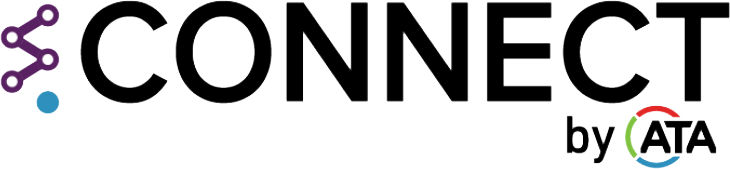Site access may be limited due to your ATA membership status
If you are not a member of ATA, you will be limited in your ability to view and comment on certain discussions.
Site access may be limited due to your ATA membership status
If you are not a member of ATA, you will be limited in your ability to view and comment on certain discussions.
Frequently Asked Questions
General
To access your profile, click your initials at the top right of the dashboard/homepage. Next, select “My Profile” from the dropdown menu. Here, you can edit your profile by making changes to your bio, company association, communities, etc.
Your login credentials are the same username and password that you use to log in to the main site. If you have forgotten your login credentials or need assistance with your login information, please click here.
Click your initials in the top right of the main menu/navigation. Once clicked, a dropdown menu will appear. From there, click “My Profile”
Contacts / Connections
In the main menu/navigation, click “Members”
Once you locate the profile page of the person you want to add to your contacts, click the “Follow” button located under their name.
Creating this virtual address book makes it easy to send your contacts messages through the community site to stay in touch, ask questions or even build a referral network.
Communities / Discussions
Click your initials in the top right of the main menu/navigation. Once clicked, a dropdown menu will appear. From there, click “My Profile”. Next, scroll down until you find “Communities” on the left-hand side. Click “Communities” to see which groups you currently belong to.
Click “Communities” in the main menu/navigation to see a list of all of our available communities. Next, click the “Go to Page” button of the community you are interested in. From there, click the “Join” button located towards the top of that community.
Click your initials in the top right of the main menu/navigation. Once clicked, a dropdown menu will appear. From there, click “Account Settings”. Next, click “Manage Notifications” on the left-hand side. Be sure to click the “Save Changes” button after you have made your edits.
Click your initials in the top right of the main menu/navigation. Once clicked, a dropdown menu will appear. From there, click “Account Settings” and then click “Groups I Belong To” on the left-hand side. Next, click the name of the group you want to leave (this will open the main page of that group). In the header, towards the top of the group page, click the “Leave Group” button.
At the bottom of any post, there is a text box that says “Write a comment”. Type your response into that text box and click the “Post” button to submit it.
In the main menu/navigation, click “Posts”. Next, towards the top of the page, you will find a text box that says “Click here to post a discussion”
Library / Resources
Tags are great way to organize and categorize content. Tags can be applied to posts, members, events, and glossary terms. Tagged items are prioritized in the search results.